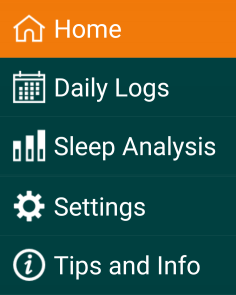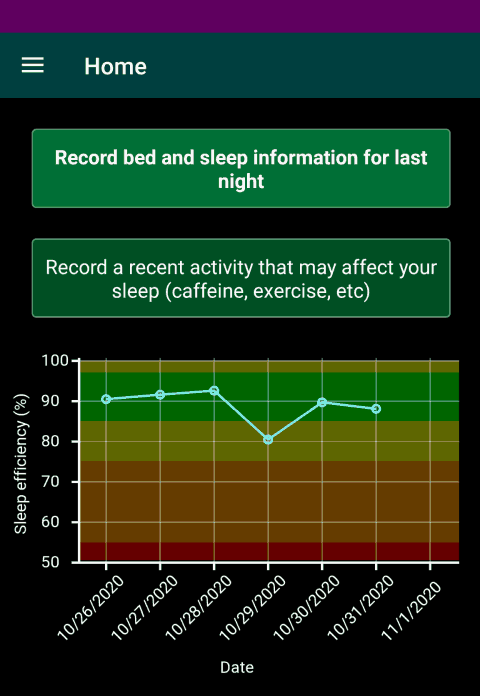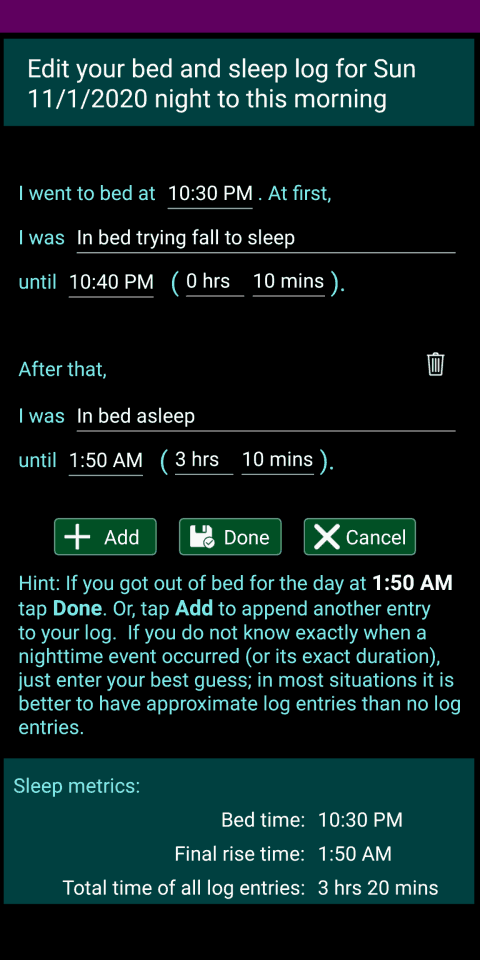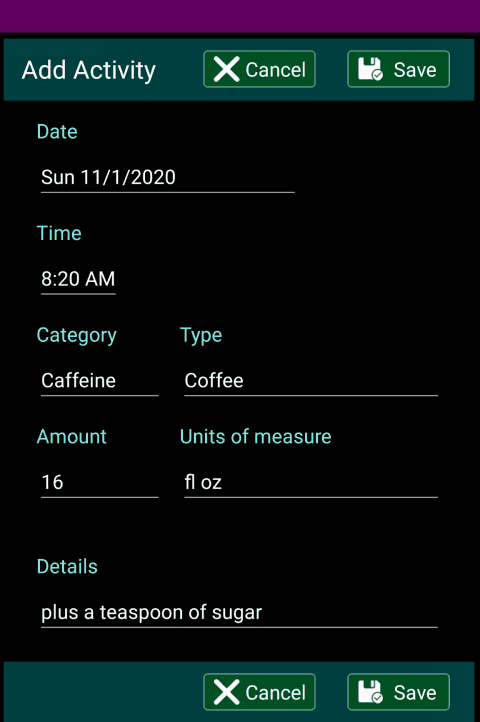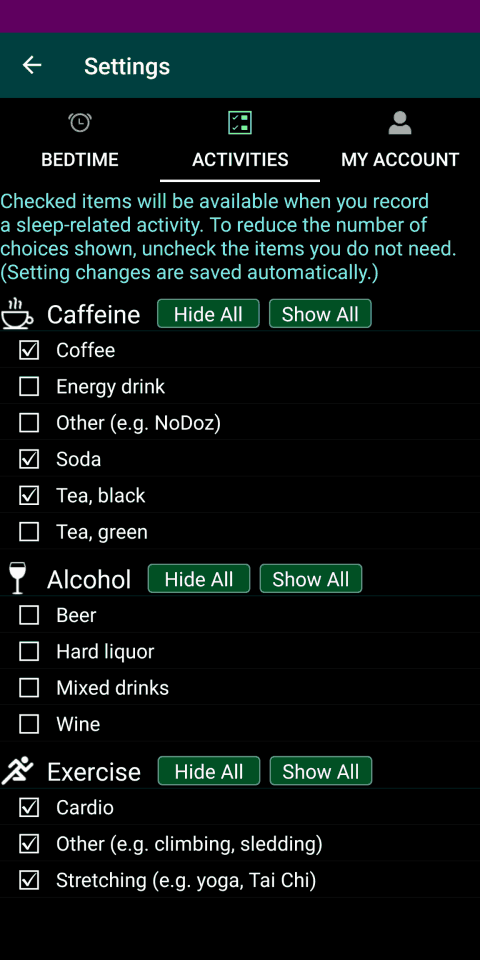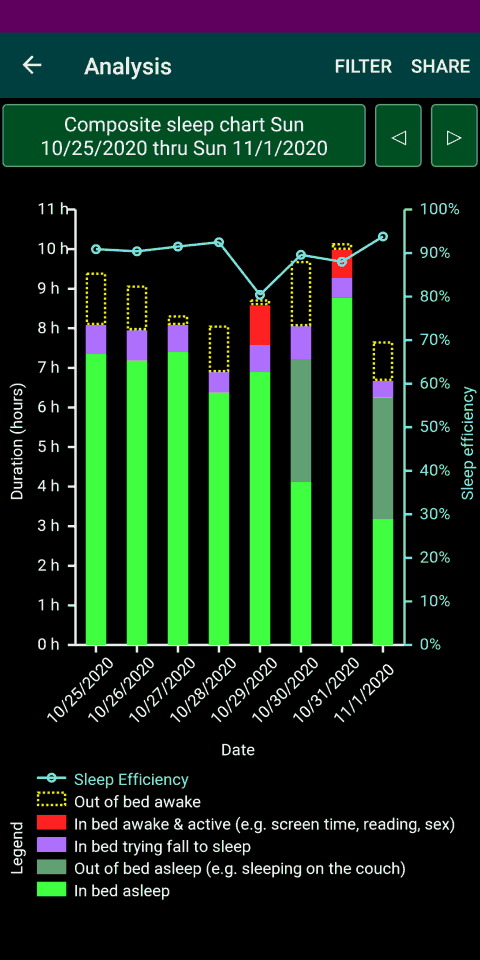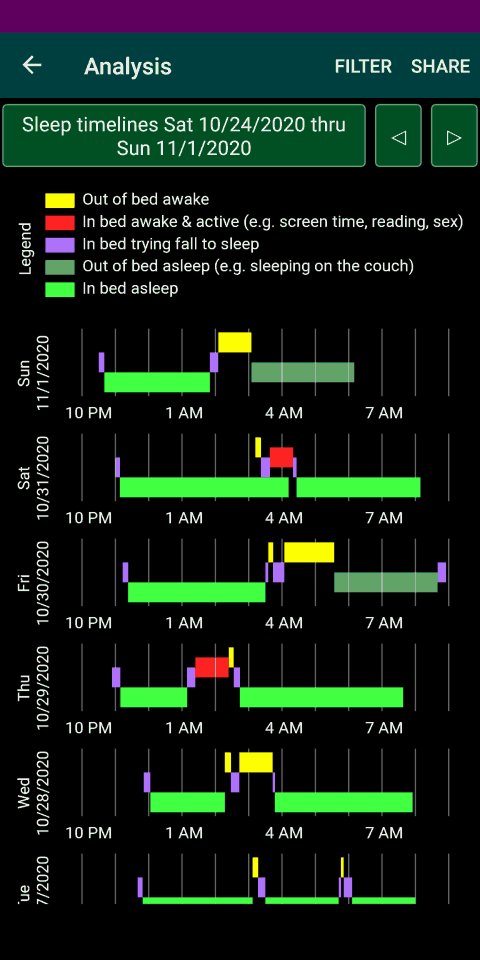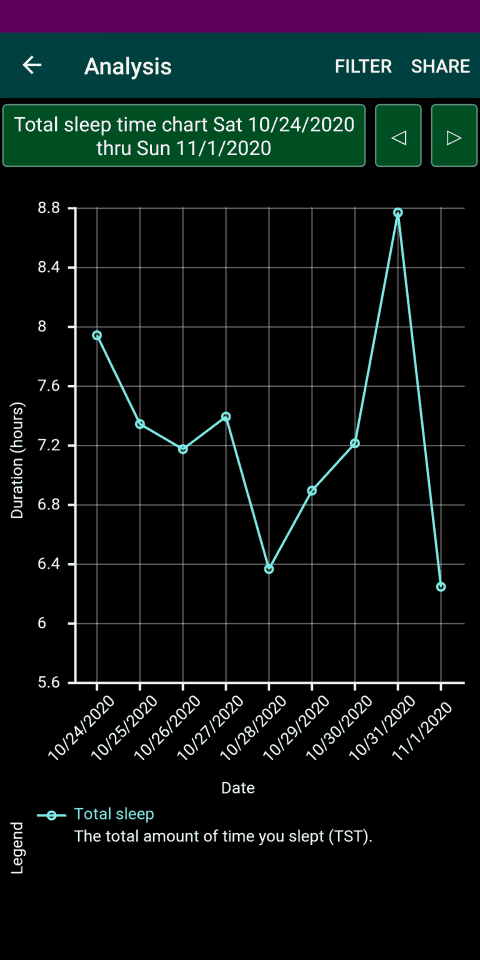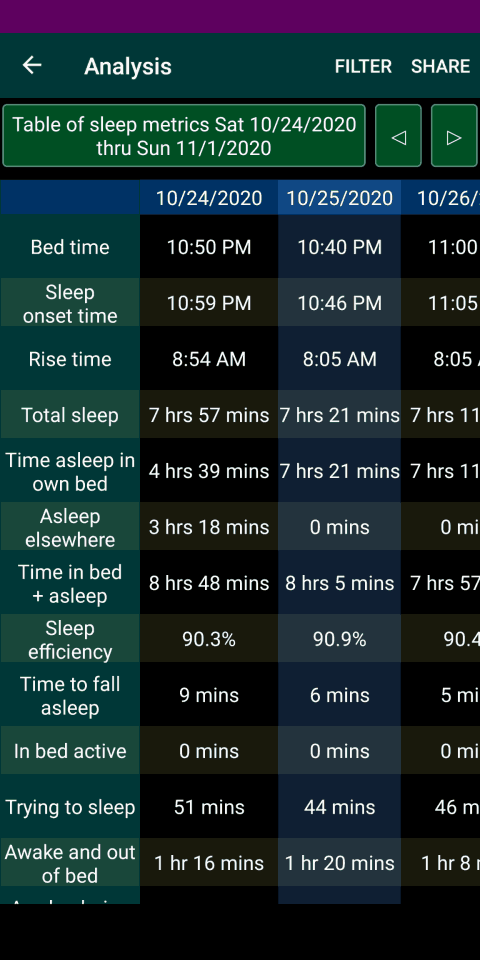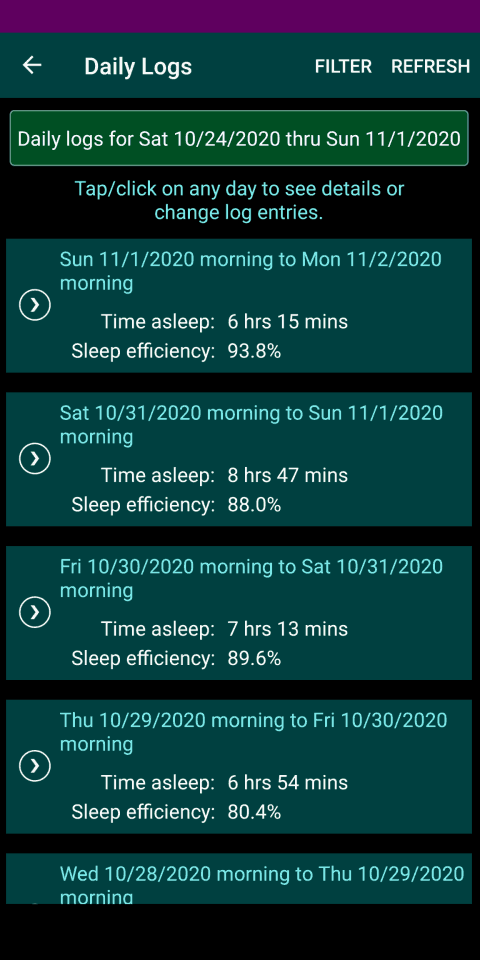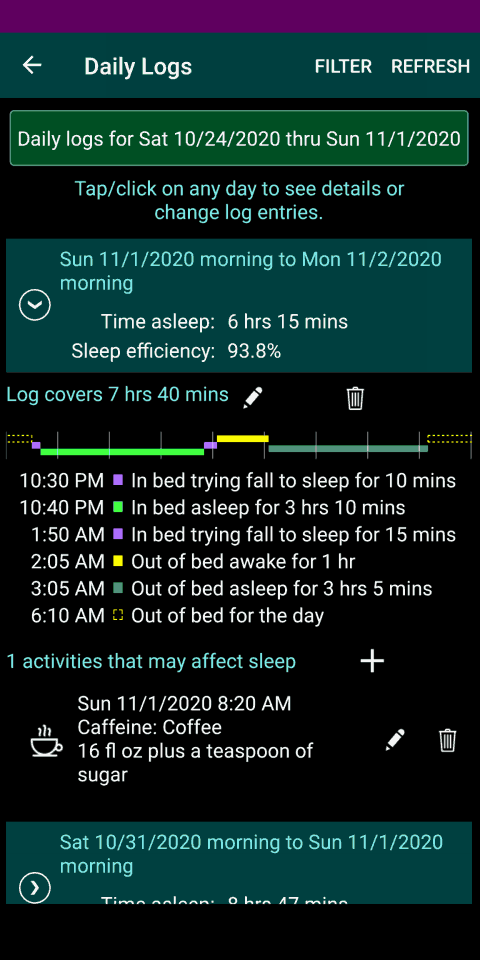My Sleep Tracker Visual App Tour
This page provides a variety of screen shots to introduce you to My Sleep Tracker:
- Home screen
- Recording your bed and sleep info
- Recording sleep-related activities
- Analyzing your sleep
- Reviewing daily logs
- Sharing sleep information
- Video tutorial
(Depending upon the type of device you have, the app may look slightly different than the following screen shots.)